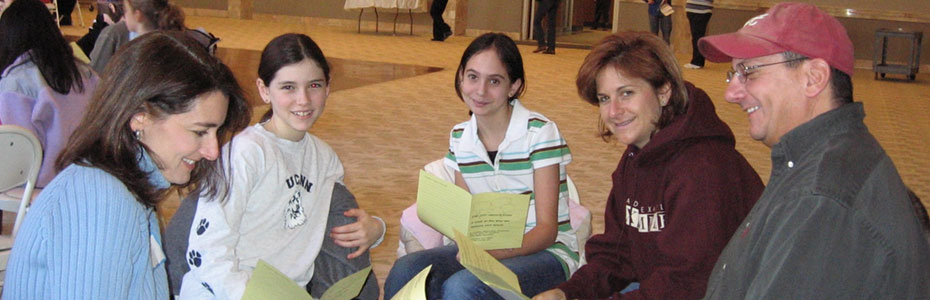There are two ways in which descriptive programming can be used
1. By giving the description in form of the string arguments.
2. By creating properties collection object for the description.
1. By giving the description in form of the string arguments.
This is a more commonly used method for Descriptive Programming.
You can describe an object directly in a statement by specifying property:=value pairs describing the object instead of specifying an object’s
name. The general syntax is:
TestObject("PropertyName1:=PropertyValue1", "..." , "PropertyNameX:=PropertyValueX")
TestObject—the test object class could be WebEdit, WebRadioGroup etc….
PropertyName:=PropertyValue—the test object property and its value. Each property:=value pair should be separated by commas and quotation
marks. Note that you can enter a variable name as the property value if you want to find an object based on property values you retrieve during a run session.
Consider the HTML Code given below:
<--!input type="”textbox”" name="”txt_Name”"-->
<--!input type="”radio”" name="”txt_Name”"-->
Now to refer to the textbox the statement would be as given below
Browser(“Browser”).Page(“Page”).WebEdit(“Name:=txt_Name”,”html tag:=INPUT”).set “Test”
And to refer to the radio button the statement would be as given below
Browser(“Browser”).Page(“Page”).WebRadioGroup(“Name:=txt_Name”,”html tag:=INPUT”).set “Test”
If we refer to them as a web element then we will have to distinguish between the 2 using the index property
Browser(“Browser”).Page(“Page”).WebElement(“Name:=txt_Name”,”html tag:=INPUT”,”Index:=0”).set “Test” ‘ Refers to the textbox
Browser(“Browser”).Page(“Page”).WebElement(“Name:=txt_Name”,”html tag:=INPUT”,”Index:=1”).set “Test” ‘ Refers to the radio button
To determine which property and value pairs to use, you can use the Object Spy:
1. Go to Tools -> Object Spy.
2. Select the "Test Object Properties" radio button.
3. Spy on the desired object.
4. In the Properties list, find and write down the properties and values that can be used to identify the object.
2. By creating properties collection object for the description.
Properties collection also does the same thing as string arguments. The only difference is that it "collects" all the properties of a particular object in an instance of that object. Now that object can be referenced easily by using the instance, instead of writing "string arguments" again and again. It is my observation that people find "string arguments" [1] method much easier and intuitive to work with.
To use this method you need first to create an empty description
Dim obj_Desc ‘Not necessary to declare
Set obj_Desc = Description.Create
Now we have a blank description in “obj_Desc”. Each description has 3 properties “Name”, “Value” and “Regular Expression”.
obj_Desc(“html tag”).value= “INPUT”
When you use a property name for the first time the property is added to the collection and when you use it again the property is modified. By default each property that is defined is a regular expression. Suppose if we have the following description
obj_Desc(“html tag”).value= “INPUT”
obj_Desc(“name”).value= “txt.*”
This would mean an object with html tag as INPUT and name starting with txt. Now actually that “.*” was considered as regular expression. So, if you want the property “name” not to be recognized as a regular expression then you need to set the “regularexpression” property as FALSE
obj_Desc(“html tag”).value= “INPUT”
obj_Desc(“name”).value= “txt.*”
obj_Desc(“name”).regularexpression= “txt.*”
This is how we create a description. Now below is the way we can use it
Browser(“Browser”).Page(“Page”).WebEdit(obj_Desc).set “Test”
When we say .WebEdit(obj_Desc) we define one more property for our description that was not earlier defined that is it’s a text box (because QTPs WebEdit boxes map to text boxes in a web page).
If we know that we have more than 1 element with same description on the page then we must define “index” property for the that description
Consider the HTML code given below
<--!input type="”textbox”" name="”txt_Name”"-->
<--!input type="”textbox”" name="”txt_Name”"-->
Now the html code has two objects with same description. So distinguish between these 2 objects we will use the “index” property. Here is the description for both the object
For 1st textbox:
obj_Desc(“html tag”).value= “INPUT”
obj_Desc(“name”).value= “txt_Name”
obj_Desc(“index”).value= “0”
For 2nd textbox:
obj_Desc(“html tag”).value= “INPUT”
obj_Desc(“name”).value= “txt_Name”
obj_Desc(“index”).value= “1”
Consider the HTML Code given below:
<--!input type="”textbox”" name="”txt_Name”"-->
<--!input type="”radio”" name="”txt_Name”"-->
We can use the same description for both the objects and still distinguish between both of them
obj_Desc(“html tag”).value= “INPUT”
obj_Desc(“name”).value= “txt_Name”
When I want to refer to the textbox then I will use the inside a WebEdit object and to refer to the radio button I will use the description object with the WebRadioGroup object.
Browser(“Browser”).Page(“Page”).WebEdit(obj_Desc).set “Test” ‘Refers to the text box
Browser(“Browser”).Page(“Page”).WebRadioGroup(obj_Desc).set “Test” ‘Refers to the radio button
But if we use WebElement object for the description then we must define the “index” property because for a webelement the current description would return two objects.
Getting Child Object:
We can use description object to get all the objects on the page that matches that specific description. Suppose we have to check all the checkboxes present on a web page. So we will first create an object description for a checkboxe and then get all the checkboxes from the page
Dim obj_ChkDesc
Set obj_ChkDesc=Description.Create
obj_ChkDesc(“html tag”).value = “INPUT”
obj_ChkDesc(“type”).value = “checkbox”
Dim allCheckboxes, singleCheckBox
Set allCheckboxes = Browse(“Browser”).Page(“Page”).ChildObjects(obj_ChkDesc)
For each singleCheckBox in allCheckboxes
singleCheckBox.Set “ON”
Next
The above code will check all the check boxes present on the page. To get all the child objects we need to specify an object description.
If you wish to use string arguments [1], same thing can be accomplished by simple scripting.
Code for that would be:
i=0
Do While Browse(“Browser”).Page(“Page”).WebCheckBox("html tag:=INPUT",type:=checkbox, "index:="&i).Exist
Browse(“Browser”).Page(“Page”).WebCheckBox("html tag:=INPUT",type:=checkbox, "index:="&i).Set "ON"
i=i+1
Loop
Possible Operation on Description Objects
Consider the below code for all the solutions
Dim obj_ChkDesc
Set obj_ChkDesc=Description.Create
obj_ChkDesc(“html tag”).value = “INPUT”
obj_ChkDesc(“type”).value = “checkbox”
Q: How to get the no. of description defined in a collection
A: obj_ChkDesc.Count ‘Will return 2 in our case
Q: How to remove a description from the collection
A: obj_ChkDesc.remove “html tag” ‘would delete the html tag property from the collection
Q: How do I check if property exists or not in the collection?
A: The answer is that it’s not possible. Because whenever we try to access a property which is not defined its automatically added to the collection. The only way to determine is to check its value that is use a if statement “if obj_ChkDesc(“html tag”).value = empty then”.
Q: How to browse through all the properties of a properties collection?
A: Two ways
1st:
For each desc in obj_ChkDesc
Name=desc.Name
Value=desc.Value
RE = desc.regularexpression
Next
2nd:
For i=0 to obj_ChkDesc.count - 1
Name= obj_ChkDesc(i).Name
Value= obj_ChkDesc(i).Value
RE = obj_ChkDesc(i).regularexpression
Next
Hierarchy of test description:
When using programmatic descriptions from a specific point within a test object hierarchy, you must continue to use programmatic descriptions
from that point onward within the same statement. If you specify a test object by its object repository name after other objects in the hierarchy have
been described using programmatic descriptions, QuickTest cannot identify the object.
For example, you can use Browser(Desc1).Page(Desc1).Link(desc3), since it uses programmatic descriptions throughout the entire test object hierarchy.
You can also use Browser("Index").Page(Desc1).Link(desc3), since it uses programmatic descriptions from a certain point in the description (starting
from the Page object description).
However, you cannot use Browser(Desc1).Page(Desc1).Link("Example1"), since it uses programmatic descriptions for the Browser and Page objects but
then attempts to use an object repository name for the Link test object (QuickTest tries to locate the Link object based on its name, but cannot
locate it in the repository because the parent objects were specified using programmatic descriptions).
When and Where to use Descriptive programming?
Below are some of the situations when Descriptive Programming can be considered useful:
1. One place where DP can be of significant importance is when you are creating functions in an external file. You can use these function in various actions directly , eliminating the need of adding object(s) in object repository for each action[If you are using per action object repository]
2. The objects in the application are dynamic in nature and need special handling to identify the object. The best example would be of clicking a link which changes according to the user of the application, Ex. “Logout <>”.
3. When object repository is getting huge due to the no. of objects being added. If the size of Object repository increases too much then it decreases the performance of QTP while recognizing a object. [For QTP8.2 and below Mercury recommends that OR size should not be greater than 1.5MB]
4. When you don’t want to use object repository at all. Well the first question would be why not Object repository? Consider the following scenario which would help understand why not Object repository
Scenario 1: Suppose we have a web application that has not been developed yet.Now QTP for recording the script and adding the objects to repository needs the application to be up, that would mean waiting for the application to be deployed before we can start of with making QTP scripts. But if we know the descriptions of the objects that will be created then we can still start off with the script writing for testing
Scenario 2: Suppose an application has 3 navigation buttons on each and every page. Let the buttons be “Cancel”, “Back” and “Next”. Now recording action on these buttons would add 3 objects per page in the repository. For a 10 page flow this would mean 30 objects which could have been represented just by using 3 objects. So instead of adding these 30 objects to the repository we can just write 3 descriptions for the object and use it on any page.
5. Modification to a test case is needed but the Object repository for the same is Read only or in shared mode i.e. changes may affect other scripts as well.
6. When you want to take action on similar type of object i.e. suppose we have 20 textboxes on the page and there names are in the form txt_1, txt_2, txt_3 and so on. Now adding all 20 the Object repository would not be a good programming approach.